In today’s digital age, computer viruses have become a significant threat to our personal and professional lives. A computer virus is a malicious software program that can replicate itself and spread from one computer to another. These viruses can cause a wide range of problems, from slowing down your computer’s performance to stealing sensitive information such as passwords and credit card numbers.
Protecting your computer from viruses is of utmost importance. Not only can they cause damage to your files and software, but they can also compromise your privacy and security. It is essential to understand the signs of a computer virus and take immediate action to remove it before it causes further harm.
Signs of a Computer Virus: How to Identify the Problem
There are several common signs that your computer may be infected with a virus. One of the most noticeable signs is a significant decrease in your computer’s performance. If your computer suddenly becomes slow and unresponsive, it could be due to a virus running in the background and consuming system resources.
Another sign of a virus infection is the appearance of pop-up windows or ads that you didn’t initiate. These pop-ups can be annoying and disruptive, but they can also be a sign that your computer has been compromised.
Strange error messages or unexpected crashes are also indicators of a potential virus infection. If you start receiving error messages that you’ve never seen before or if your computer crashes frequently, it’s worth investigating whether a virus is to blame.
To identify if your computer has been infected with a virus, you can use antivirus software to perform a scan. Most antivirus programs have real-time scanning capabilities that can detect and remove viruses as they are encountered. Running a scan will help you determine if there are any viruses or malware present on your system.
Back Up Your Files: Protecting Your Data Before Removal
Before attempting to remove a virus from your computer, it is crucial to back up your files. This step is essential because removing a virus can sometimes result in the loss of data or damage to files. By backing up your files, you can ensure that your important documents, photos, and other data are safe and can be easily restored if needed.
There are several ways to back up your files. One option is to use an external hard drive or USB flash drive. Simply connect the external storage device to your computer and copy the files you want to back up onto it. This method is relatively straightforward and allows you to have a physical copy of your data.
Another option is to use cloud storage services such as Google Drive, Dropbox, or Microsoft OneDrive. These services allow you to upload your files to the cloud, where they are stored securely and can be accessed from any device with an internet connection. Cloud storage provides an added layer of protection as your files are stored off-site, reducing the risk of data loss due to hardware failure or theft.
Step 1: Update Your Antivirus Software
Once you have backed up your files, it’s time to take action against the virus. The first step is to ensure that your antivirus software is up to date. Antivirus software relies on a database of known viruses and malware to detect and remove threats from your computer. By keeping your antivirus software updated, you ensure that it has the latest information on new viruses and can effectively protect your computer.
Updating your antivirus software is usually a straightforward process. Most antivirus programs have an automatic update feature that checks for updates regularly and installs them automatically. However, if you haven’t enabled this feature or if you want to manually check for updates, you can usually do so by opening the antivirus program and navigating to the settings or update section.
Step 2: Run a Full System Scan
After updating your antivirus software, it’s time to run a full system scan. A full system scan will thoroughly examine all files and folders on your computer for any signs of viruses or malware. This process may take some time, depending on the size of your hard drive and the number of files on your computer.
To run a full system scan, open your antivirus software and look for the option to perform a scan. Select the full system scan option and start the scan. It’s important to let the scan run until it’s complete, even if it takes a while. Interrupting the scan prematurely may result in missed infections.
During the scan, your antivirus software will detect any viruses or malware present on your computer and provide you with options to remove or quarantine them. It’s important to follow the instructions provided by your antivirus software to ensure that the viruses are effectively removed from your system.
Step 3: Remove Detected Viruses and Malware
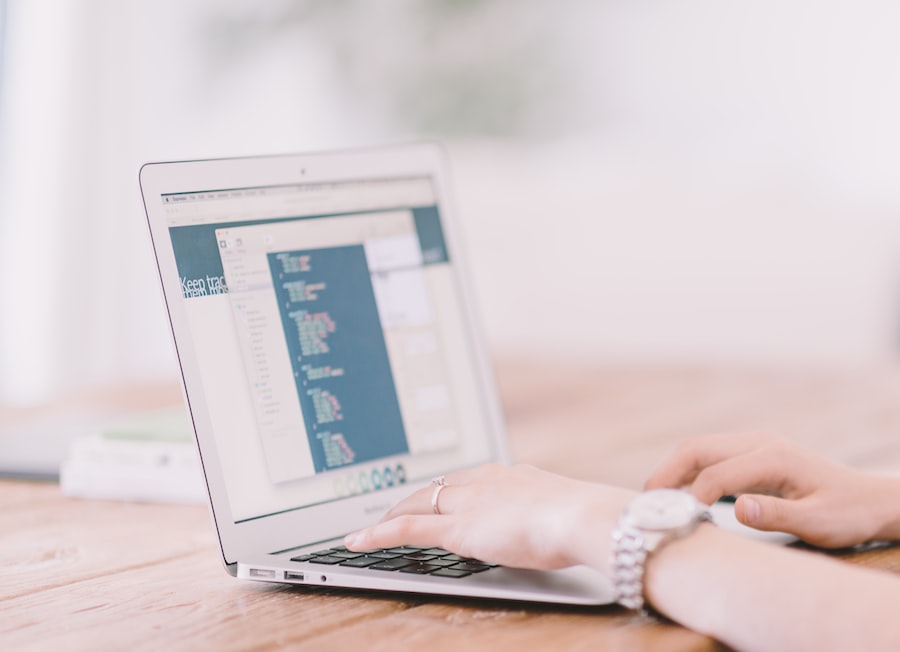
Once the full system scan is complete, your antivirus software will present you with a list of detected viruses and malware. It’s important to review this list carefully and take appropriate action to remove or quarantine the threats.
Most antivirus software will have an option to remove or delete the detected viruses automatically. This is usually the recommended course of action as it ensures that the viruses are completely removed from your system. However, if you’re unsure about a particular file or if you want to keep it for further analysis, you can choose to quarantine it instead. Quarantining a file isolates it from the rest of your system, preventing it from causing further harm.
It’s important to note that some viruses may be more difficult to remove than others. In some cases, your antivirus software may not be able to remove a particularly stubborn infection. If this happens, it’s time to move on to the next step.
Step 4: Clear Your Browser Cache and Cookies
In addition to scanning and removing viruses from your computer, it’s also important to clean up your web browser. Over time, your browser accumulates temporary files, cookies, and other data that can slow down your computer and potentially expose you to security risks.
Browser cache and cookies are files that are stored on your computer by websites you visit. They are used to improve your browsing experience by storing information such as website preferences and login credentials. However, these files can also be exploited by hackers to track your online activities or deliver targeted ads.
To clear your browser cache and cookies, open your web browser and navigate to the settings or options menu. Look for the privacy or history section and find the option to clear browsing data. Select the appropriate options to clear your cache and cookies, and then click on the clear or delete button.
Step 5: Uninstall Suspicious Programs and Extensions
Another important step in removing viruses from your computer is to uninstall any suspicious programs or browser extensions. Some viruses may install additional software or extensions on your computer without your knowledge, which can continue to cause problems even after the virus itself has been removed.
To identify suspicious programs, open the control panel on your computer and navigate to the programs or applications section. Look for any programs that you don’t recognize or that have unusual names. If you’re unsure about a particular program, you can search for its name online to determine if it’s legitimate or not.
To uninstall a program, simply select it from the list and click on the uninstall button. Follow the prompts to complete the uninstallation process. For browser extensions, open your web browser’s settings menu and navigate to the extensions or add-ons section. Look for any suspicious extensions and click on the remove or uninstall button next to them.
Step 6: Use a Malware Removal Tool for Stubborn Infections
If you’ve followed all the previous steps and are still experiencing issues with your computer, it’s possible that you have a stubborn infection that your antivirus software can’t remove. In this case, it’s worth considering using a malware removal tool.
A malware removal tool is a specialized software program designed to detect and remove stubborn infections that traditional antivirus software may miss. These tools often have advanced scanning capabilities and can target specific types of malware that are known to be difficult to remove.
To use a malware removal tool, you’ll need to download and install it on your computer. Once installed, follow the instructions provided by the tool to perform a scan and remove any detected infections. It’s important to note that some malware removal tools may require you to restart your computer in safe mode to ensure that all malicious processes are stopped before the scan begins.
Staying Safe Online and Preventing Future Infections
Removing viruses from your computer is just the first step in protecting yourself from online threats. It’s important to stay vigilant and take proactive measures to prevent future infections.
One of the most effective ways to stay safe online is to avoid visiting suspicious websites or clicking on suspicious links. Be cautious when downloading files or opening email attachments, especially if they come from unknown sources. It’s also important to keep your operating system and software up to date, as updates often include security patches that can protect against new threats.
Using strong, unique passwords for your online accounts is another essential step in staying safe online. Avoid using common passwords or reusing passwords across multiple accounts. Instead, use a combination of letters, numbers, and special characters, and consider using a password manager to securely store your passwords.
By following these tips and taking the necessary precautions, you can protect your computer from viruses and other online threats. Remember that prevention is always better than cure when it comes to computer viruses, so stay informed and stay safe online.
If you’re looking for more software-related articles, you might be interested in reading “The Importance of VPNs: Safeguarding Your Online Privacy and Security.” This comprehensive article discusses the significance of using VPNs to protect your personal information and maintain your online privacy. It provides valuable insights into how VPNs work and the factors to consider when choosing the right VPN for optimal privacy and performance. Check it out here.
FAQs
What is a computer virus?
A computer virus is a type of malicious software that can replicate itself and spread to other computers. It can cause harm to your computer by deleting files, stealing personal information, or slowing down your system.
How do I know if my computer has a virus?
Some signs that your computer may have a virus include slow performance, pop-up ads, unusual error messages, and unexpected crashes. You may also notice that your computer is running programs or accessing files without your permission.
How can I prevent viruses from infecting my computer?
To prevent viruses from infecting your computer, you should install antivirus software, keep your operating system and software up to date, and avoid downloading files or clicking on links from unknown sources. You should also be cautious when opening email attachments and use strong passwords to protect your accounts.
How do I remove a virus from my computer?
To remove a virus from your computer, you should run a full system scan with your antivirus software. If the virus is not detected or cannot be removed, you may need to use specialized removal tools or seek professional help. It is important to back up your important files before attempting to remove a virus.
Can I remove a virus manually?
It is not recommended to remove a virus manually unless you are an experienced computer user. Removing a virus manually can be difficult and may cause further damage to your system. It is best to use antivirus software or seek professional help to remove a virus from your computer.





